
We're always reading about the latest security exploit or distributed denial of service (DDoS) attack. When we do it tends to feel like something that happens to other people or businesses, and is generally a nuisance when it comes to our own lives. But could we be part of the problem?
There are a couple things you can do to determine if your devices are being used by nefarious actors to attack and compromise networks and services on the Internet. The first is to see if your network is exposing any openings that can be exploited.
The Shodan search engine is a great tool for determining if your network is exposing any open ports. Ports are like doors that allow outsiders to connect to devices within your network. There are 65,535 possible ports, some of which are standard ports used by common services. For example, web servers use ports 80 and 443 for insecure and encrypted communication respectively. Open up those ports and point them to a device on your network, and you're now hosting a public website.
This is where Shodan comes in. It allows you to search for your network IP to see what's open. You need to sign up to use the filters (it's free), but it's a one-step process if you simply sign in using a Google account. Then in the search bar you can search your IP address like this:
ip:73.198.169.112If you have exposed ports you'll see information about which ports and protocols are available. You can even search a subnet, representing a range of IP addresses, like this:
ip:73.198.169.0/24 This IP address has an RTSP service port open to the world.
This IP address has an RTSP service port open to the world.
Suffice it to say that most people shouldn't have any results available. If you do, make sure the open port is supposed to be open. For example, if you're hosting a Minecraft server or website.
Another great, free, and simple tool is the GreyNoise IP Check. Visit the website and it will scan its massive botnet database to see if your IP address has ever been used in a distributed attack.
If your computer has been hacked and is under the control of someone on the Internet, they may use it (and your Internet connection) to participate in a distributed denial of service (DDoS) attack. That's when a large number of computers on the Internet make requests for a website at once, overwhelming the server and effectively taking it offline. These attacks are used for various reasons, like ransom demands.
GreyNoise watches the Internet's background radiation—the constant storm of scanners, bots, and probes hitting every IP address on Earth. They've cataloged billions of these interactions to answer one critical question: is this IP a real threat or just internet noise? Security teams trust their data to cut through the chaos and focus on what actually matters.
There's usually more to the story so if you have questions or comments about this post let us know!
Do you need a new software development partner for an upcoming project? We would love to work with you! From websites and mobile apps to cloud services and custom software, we can help!

AI prompts that reveal insight, bias, blind spots, or non-obvious reasoning are typically called “high-leverage prompts”. These types of prompts have always intrigued me more than any other, primarily because they focus on questions that were difficult or impossible to answer before we had large language models. I'm going to cover a few to get your creative juices flowing. This post isn't a tutorial about prompt engineering (syntax, structure, etc.) it's just an exploration in some ways to prompt AI that you may not have considered.
This one originally came to me from a friend who owns the digital marketing agency Arc Intermedia. I've made my own flavor of it, but it's still focused on the same goal: since potential customers will undoubtedly look you up in an AI tool, what will the tool tell them?
If someone decided not to hire {company name}, what are the most likely rational reasons they’d give, and which of those can be fixed? Focus specifically on {company name} as a company, its owners, its services, customer feedback, former employee reviews, and litigation history. Think harder on this.I would also recommend using a similar prompt to research your company's executives to get a complete picture. For example:
My name is {full name} and I am {job title} at {company}. Analyze how my public profiles (LinkedIn, Github, social networks, portfolio, posts, etc.) make me appear to an outside observer. What story do they tell, intentionally or not?This prompt is really helpful when you need to decide whether or not to respond to a prospective client's request for proposal (RFP). These responses are time consuming (and costly) to do right. And when a prospect is required to use the RFP process but already has a vendor chosen, it's an RFP you want to avoid.
What are the signs a {company name} RFP is quietly written for a pre-selected service partner? Include sources like reviews, posts, and known history of this behavior in your evaluation. Think harder on this but keep the answer brief.People looking for work run into a few roadblocks. One is a ghost job posted only to make the company appear like it's growing or otherwise thriving. Another is a posting for a job that is really for an internal candidate. Compliance may require the posting, but it's not worth your time.
What are the signs a company’s job posting is quietly written for an internal candidate?Another interesting angle a job-seeker can explore are signs that a company is moving into a new vertical or working on a new product or service. In those cases it's helpful to tailor your resume to fit their future plans.
Analyze open job listings, GitHub commits, blog posts, conference talks, recent patents, and press hints to infer what {company name} is secretly building. How should that change my resume below?
{resume text}You'll see all kinds of wild scientific/medical/technical claims on the Internet, usually with very little nuance or citation. A great way to begin verifying a claim is by using a simple prompt like the one below.
Stress-test the claim ‘{Claim}’. Pull meta-analyses, preprints, replications, and authoritative critiques. Separate mechanism-level evidence from population outcomes. Where do credible experts disagree and why?Even if you're a seasoned professional, it's easy to get lost in jargon as new terms are coined for emerging technologies, services, medical conditions, laws, policies, and more. Below is a simple prompt to help you keep up on the latest terms and acronyms in a particular industry.
Which terms of art or acronyms have emerged in the last 12 months around {technology/practice}? Build a glossary with first-sighting dates and primary sources.There's usually more to the story so if you have questions or comments about this post let us know!
Do you need a new software development partner for an upcoming project? We would love to work with you! From websites and mobile apps to cloud services and custom software, we can help!
 You might need a hazmat suit to dispose of this battery.
You might need a hazmat suit to dispose of this battery.
Lithium-ion batteries are the predominant form of rechargeable battery and are commonly found in portable electronics as well as electrified transportation (Clean Energy Institute). In fact, the average person in the U.S. owns about nine lithium battery-powered devices. And 98% of those people use those devices daily (Recycling Today).
Why lithium? Most batteries today use lithium due to its high energy density, which averages 150-250 Wh/kg (watt-hours per kilogram), and its low self-discharge rate of around 2% per month. So essentially it stores a lot of power for its weight, and holds that charge for a long time.
Lithium Ion (Li-ion): common in laptops, smartphones, tablets, power tools, and EVs. These batteries typically last 500-1,000 charge cycles or around 3-5 years under normal use.
Lithium-Polymer (Li-Po): common in drones, RC vehicles, slim phones, and wearables because of their flexibility in shapes and sizes. These batteries typically last 500-1,000 charge cycles or around 3-5 years under normal use, but are more sensitive to overcharging, deep discharging, and swelling.
Lithium Iron Phosphate (LiFePO₄): common in solar storage, e-bikes, and some EVs. These batteries typically last 1,000-3,000 cycles (8-10 years). They are much safer and more stable than standard Li-ion batteries.
There are two main reasons to recycle or responsibly dispose lithium-based batteries, though they're not mutually exclusive. The first reason is battery aging. The signs that your battery is approaching the end of its normal lifespan include:
The battery discharges much faster than it used to.
It takes much longer to charge than normal, or won't fully charge.
The device shuts down unexpectedly even when the battery indicator shows a remaining charge.
The device overheats during normal use or charging (much hotter than it would get when new).
The second reason is safety concerns. The battery changes below are important safety concerns that you should not ignore. When any of these are the case, take action!
Swelling or bulging of the device or battery pack itself.
The battery is physically damaged (punctured, dented, crushed).
The device or charger warns you of battery issues.
The battery has been exposed to water or extreme heat.
The battery is leaking fluid or has unusual smells.
There are two great reasons to dispose or recycle batteries responsibly: safety and the environment. As you'll see below, lithium can be volatile and cause fires and explosions. It's also a toxic chemical that is bad for the environment when it leeches into drinking water, harms wildlife, and the like.
The following safety guidelines may be obvious, but it's critically important to mention them, regardless. Lithium is a high energy material that can be highly volatile under the right circumstances. So with that in mind...
DO NOT throw the device or battery in household trash; this can very likely cause a household or landfill fire.
DO NOT put the device or battery in curbside recycling; this can cause a fire or explosion in the recycling truck, and these recyclers don't handle battery recycling anyway.
DO NOT burn, crush, or puncture devices or batteries; this releases toxic gases and creates a real fire risk.
DO NOT store long-term if damaged; recycle as soon as possible. The longer you wait, the more likely the battery will leak or combust.
If you have a device or battery that needs to be recycled or responsibly disposed, follow the steps below to get it right and keep everyone safe.
Discharge if possible; drain it the device or battery down to around 20-30%. Do not try to fully discharge a damaged or swollen battery — just handle it carefully.
Protect the terminals; cover exposed battery terminals with non-conductive tape (e.g., electrical or packaging/box tape). This prevents accidental short circuits, which can cause sparks or fire. Some disposal services require that the device/battery be put into a plastic bag.
Handle swelling/damage carefully; if swollen, leaking, or punctured, place the device or battery in a fireproof container (metal box, sand, or cat litter in a plastic bag), and avoid pressing on it or trying to puncture it.
Federal law and low lithium reclamation costs have made it really easy to dispose or recycle a device or battery. Options include local drop-off and mail-in services. And they typically extend to other battery types, including car batteries!
Many electronics retailers (Best Buy, Staples, Home Depot, Lowe's, Batteries Plus, etc. in the U.S.) have battery recycling bins.
 These battery recycling bins are usually in the entrance or exit vestibule, or near the store's customer service desk.
These battery recycling bins are usually in the entrance or exit vestibule, or near the store's customer service desk.
Check your local waste authority for hazardous waste collection days or special drop-off sites. The EPA also provides tools for finding disposal locations (https://www.epa.gov/hw/lithium-ion-battery-recycling).
Some battery recycling services, like Call2Recycle in North America, provide prepaid shipping kits (https://www.call2recycle.org/). They will recycle the lithium safely, and properly dispose of the enclosure and other materials.
 Some retailers will accept packages on behalf of battery recycling services like Call2Recycle.
Some retailers will accept packages on behalf of battery recycling services like Call2Recycle.
Device makers like Apple, Samsung, and Dell, often accept batteries and old devices for free recycling. Some even offer store credit towards upgrading the device! Check their websites for details.
There's usually more to the story so if you have questions or comments about this post let us know!
Do you need a new software development partner for an upcoming project? We would love to work with you! From websites and mobile apps to cloud services and custom software, we can help!

In today's fast-paced digital world, managing cloud costs has become a critical challenge for businesses of all sizes. With the sheer volume of services AWS provides, it can be difficult to keep track of spending and identify potential areas for optimization. That's where the recently launched AWS Cost Optimization Hub comes into play. It is a powerful tool designed to simplify cost management, drive savings, and give organizations the insights they need to maximize the efficiency of their cloud infrastructure.
“By using the AWS Cost Optimization Hub, organizations have the potential to save up to 30% or more on their cloud bill, real-world users have reported”
The AWS Cost Optimization Hub is a centralized platform within the AWS Management Console, under Billing and Cost Management, that provides customers with a simple, yet potent set of features to help identify and implement cost-saving measures across their AWS environments. It essentially aggregates all AWS cost optimization services into a single, user-friendly dashboard, and allows you to:
Identify underutilized resources: pinpoint instances or services that are being utilized and may no longer be needed.
Analyze spend patterns: gain visibility into your spending across accounts, regions, and services to spot trends and anomalies.
Implement recommendations: access automated, actionable recommendations that align with best practices for reducing unnecessary costs.
Explore pricing options: easily explore alternative pricing options like reserved instances or savings plans, which can provide significant discounts when you commit to long-term usage.
One of the best features of the AWS Cost Optimization Hub is how simple it is to get started. AWS has made it incredibly easy to enable the hub, even for users who are new to cost management.
If you're already an AWS customer, the Cost Optimization Hub is already available to you. All you need to do is log in to your AWS Management Console, navigate to the Cost Management section, and you'll see the Cost Optimization Hub option. No complex setup is required! So, with just a few clicks, you'll have access to your personalized cost optimization dashboard.
Is it really worth it? Yes! You can get significant savings with minimal effort using this AWS tool. But don't just take my word for it.
Below is an example based on one of our smaller client AWS environments.

They recently engaged us to begin the cost optimization process. And so far, just by using this tool, we were able to find almost 20% in savings. Although this does not represent all of the money saving/efficiency changes that we believe can be made, it provided a list of the changes we can make that are easily shared with the customer. We even get an indication of the effort, risk, and reversibilty of each of the changes.
 Above, the table is split into two sections to show the breadth of potential savings and how to achieve them.
Above, the table is split into two sections to show the breadth of potential savings and how to achieve them.
The AWS Cost Optimization Hub is a game-changer for anyone looking to take control of their AWS spending. Not only does it simplify the complex task of cost optimization, but it also provides actionable insights and recommendations that can lead to significant savings. Plus, it’s incredibly easy to enable, even for beginners — making it accessible to a wide range of users across various industries.
So, if you're looking to reduce your AWS cloud costs while optimizing your resource usage, start with the AWS Cost Optimization Hub and begin unlocking the potential savings that await!
There's usually more to the story so if you have questions or comments about this post let us know!
Do you need a new software development partner for an upcoming project? We would love to work with you! From websites and mobile apps to cloud services and custom software, we can help!

Starting Friday, August 1, you’ll no longer be able to save or manage passwords, use two-factor authentication, or rely on auto-fill features with Microsoft Authenticator as it drops support for its password manager role.
Earlier this summer, Microsoft revealed that they are moving away from using passwords for account authentication and will be using passkeys.
This change is aimed at improving security, since passwords are a security nightmare. A recent survey found that 49% of adults in the US practice poor password habits like reusing passwords or picking easy-to-guess passwords. This leaves users vulnerable to cyberattack, data breaches, ransomware, and more.
But even when using a strong password phishing attacks and social engineering can be used to get you to give up your password to the wrong person. For example, you can be mislead into visiting a website that looks exactly like your bank, and when you try to sign in the bad guys will get your credentials.
Yikes.
Passkeys are not vulnerable to these attacks. In fact, you won't know your passkeys so you can't give them out. And the nefarious server can't perform the negotiation necessary to use your passkey.
The transition to passkeys is happening soon, so it’s a good time to understand how Microsoft will handle this shift and to consider a replacement password manager if necessary.
So, what are passkeys? Passkeys are credentials developed by the Fast Identity Online (FIDO) Alliance, whose underlying technology has been around for decades. They let you use biometrics (like your fingerprint or face) or a device PIN to verify who you are. Think of logging in with Face ID or a fingerprint instead of typing a password. This approach offers stronger protection against guessing and phishing.
Why? Weak passwords are vulnerable to being guessed, but passkeys require both a public and a private (device) key to authenticate. This prevents phishing/social engineering, brute-force, and credential-stuffing attacks.
What if I use a strong password? That's helpful, but password hashes are typically stored on a server so that the password can be verified during login. If the database is breached this provides a way to reverse engineer your password. Unlike passwords, passkeys don't require hashes to be stored on servers. In fact nothing about your passkey is stored on a server. They exist only on your device. And using modern encryption technology, they eliminate the need to remember complex passwords or use a separate password manager.
According to the May 1 Microsoft blog post, Microsoft will soon guide users to set up passkeys as the main way to sign in to their accounts. If you already have a password and a one-time code set up, you’ll only be prompted to use your code to sign in. After logging in, you’ll then be asked to create a passkey. Going forward, signing in will require that passkey.
To add a passkey, open the Microsoft Authenticator app on your mobile device. Choose your account, then select “Set up a passkey.” You’ll first verify your identity, then you’ll be able to create a passkey.
Since Microsoft Authenticator is dropping password support, you’ll want to select a different password manager for websites that use passwords.
Apps like Bitwarden and 1Password are ideal as they provide free and/or affordable plans, and also work with passkeys. A new feature of the passkeys specification provides passkey portability; the ability to transfer passkeys between devices and apps. If you use a manager like Bitwarden or 1Password you essentially already have access to your passkeys across all your devices without that new passkeys feature. But in the future you should be able to export your passkeys from Chrome on Windows, for example, and import them into Safari on a Mac.
There's usually more to the story so if you have questions or comments about this post let us know!
Do you need a new software development partner for an upcoming project? We would love to work with you! From websites and mobile apps to cloud services and custom software, we can help!

Modern computers, laptops, and mobile devices use solid state drive (SSD) storage, which is power efficient and fast! Since SSDs have no moving parts they're also more durable than hard disk technology in mobile scenarios.
But SSD storage does have limitations. Two primary concerns are:
Essentially, data is written to SSD storage as static charges in individual cells. These cells would normally hold a charge for a very long time, but the act of charging the cell is destructive. It takes a high voltage to weaken the cell barrier before the cell can be charged. And every time a cell is written the barrier is permanently weakened. Eventually the cell will not be able to reliably store a charge.
SSDs manage this problem in a few ways. One tactic is wear leveling, which means that data isn't generally written to the same cell. The drive writes to new cells as often as possible. This levels out the wear across all cells. Another strategy they use is to keep a bank of extra (hidden) cells available. When the SSD sees that a cell is sufficiently "bad", one of the "backup" cells will take its place. All of this happens in the background.
As cells lose their ability to hold a charge, the first symptom is a slowdown in reads. The SSD will try to read a cell, which sometimes returns a bad value (according to an ECC check), so it has to read it again, likely at a different voltage. Eventually the cell returns the correct value. But these repeated read attempts noticeably slow overall drive performance.
For computers and SSD drives that stay powered off for extended periods, you'll see advice that recommends turning on the device every so often. But all that really does is give the SSD a chance to mark bad cells, provided the device tells it to read or write to that bad cell in the first place. Some high end SSDs will perform periodic cell rewrites to refresh the data on their own, but consumer SSDs don't typically do this. To be clear: powering up an SSD does not recharge the cells or truly address these issues.
New SSDs can reliably store data for several years without power. But after actively using an SSD for months or years, it makes sense to begin periodically refreshing the cells. This not only ensures more reliable storage over time, it can also noticeably speed up SSD performance.
I ran some tests on my local workstation to verify these claims. I used a 2 year old MacBook Pro with an SSD boot drive that has remained more than half empty, ensuring lots of new cells were available for writes. It has had several OS upgrades and a couple format/rebuilds.
That Mac booted to login in 16.6 seconds. After refreshing the SSD with the same data, it booted to login in 14 seconds, which is over 15% faster. This indicates that overall performance should also improve, at least with regard to storage transfers anyway. So even on a relatively current machine there was a noticeable speed increase. As a software developer, the biggest benefit for me was the improved reliability.
So, if you want to refresh an SSD, following are some quick guides to help you through the process.
The easiest way to refresh your SSD on Windows is to use SpinRite (https://www.grc.com/sr/spinrite.htm). This is a time-tested, rock solid utility for hard disk maintenance and recovery, which can also handle SSD storage. Run this tool on level 3 to refresh all the cells and map out any bad cells. It will also work wonders on your hard disks.
Note: you need a computer with an Intel chip. SpinRite will not run on Arm.
Another way to do this without additional software is to make a system image of your drive using the poorly named "Backup and Restore (Windows 7)" control panel. This clones your entire drive (even the recovery partition) to a USB flash drive or other external media. You can then boot into recovery mode and restore the entire drive from that system image. You'll end up with the same PC with all your files intact. And you will have a backup of your drive for future use.
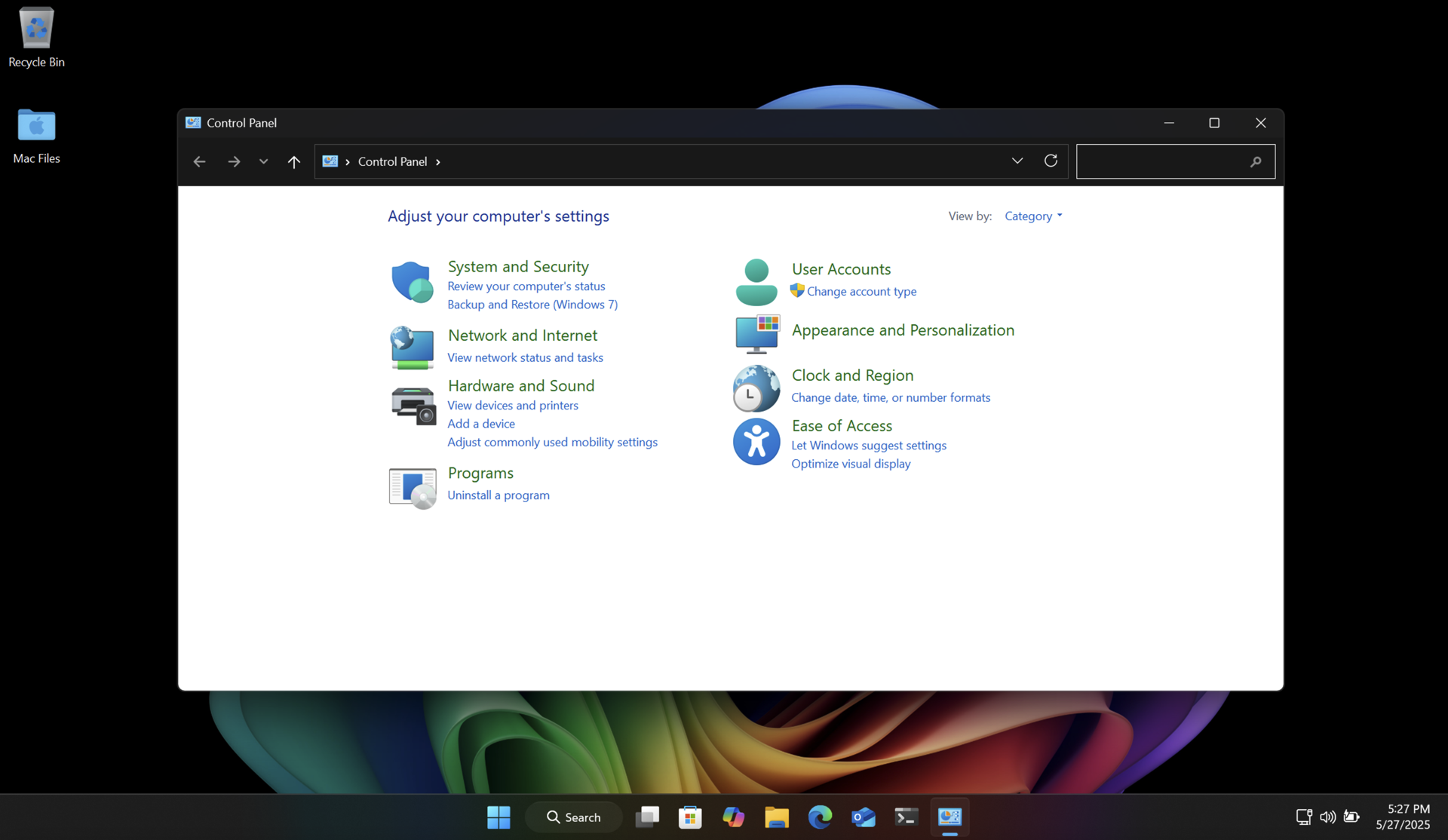

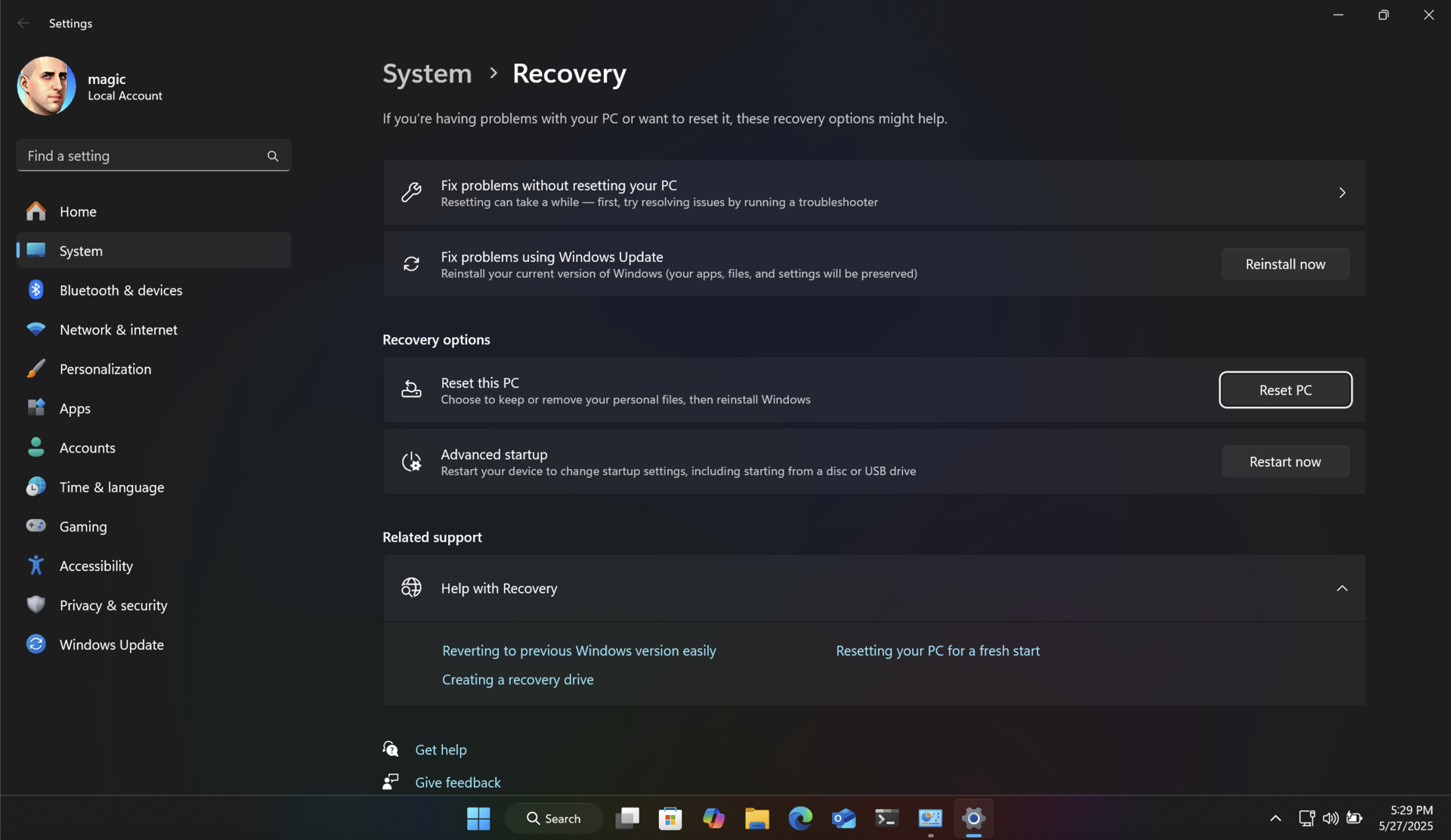
Both of these methods will return your SSD to like-new performance, and ensure longer data retention.
Unlike with Windows, there are no great utilities like SpinRite for modern Apple Silicon Macs. But fear not! There is a way to refresh SSD cells using the built-in Time Machine feature. And it's pretty easy to use. You will be backing up your Mac, then erasing it, reinstalling macOS, and then restoring the backup.
Connect an external storage device to your Mac and configure it in Time Machine as your backup device. Then run a backup.
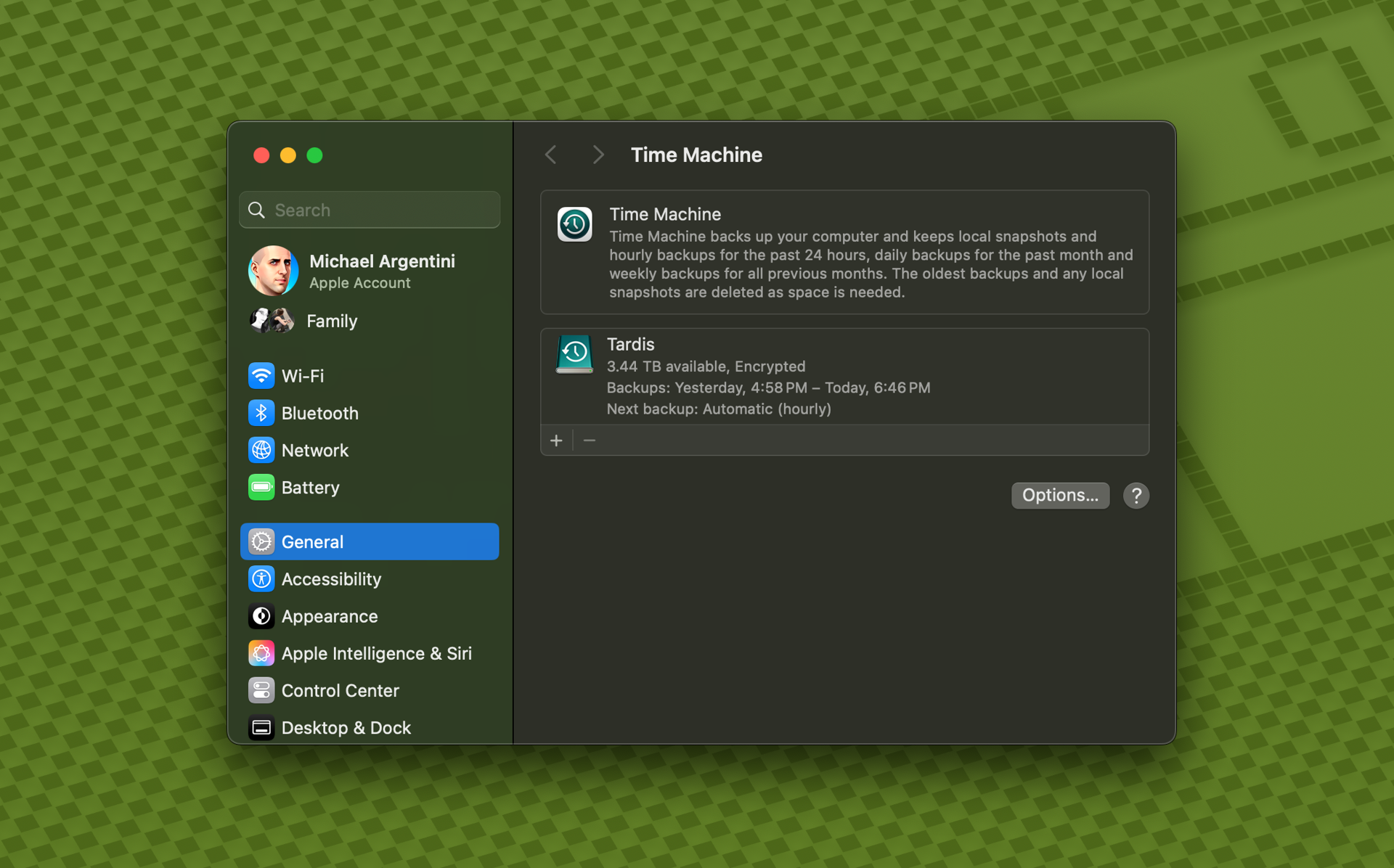
Note: some applications, like Docker, do not allow Time Machine to back up their data by default. In the case of Docker there is an option to enable this.
Once you have a complete backup, restart your Mac into recovery mode. On modern Apple Silicon Macs you just shut down the computer. Then turn it back on by pressing the power button until the Mac tells you it is loading startup options.
Use Disk Utility to erase the SSD, and then choose to reinstall macOS.
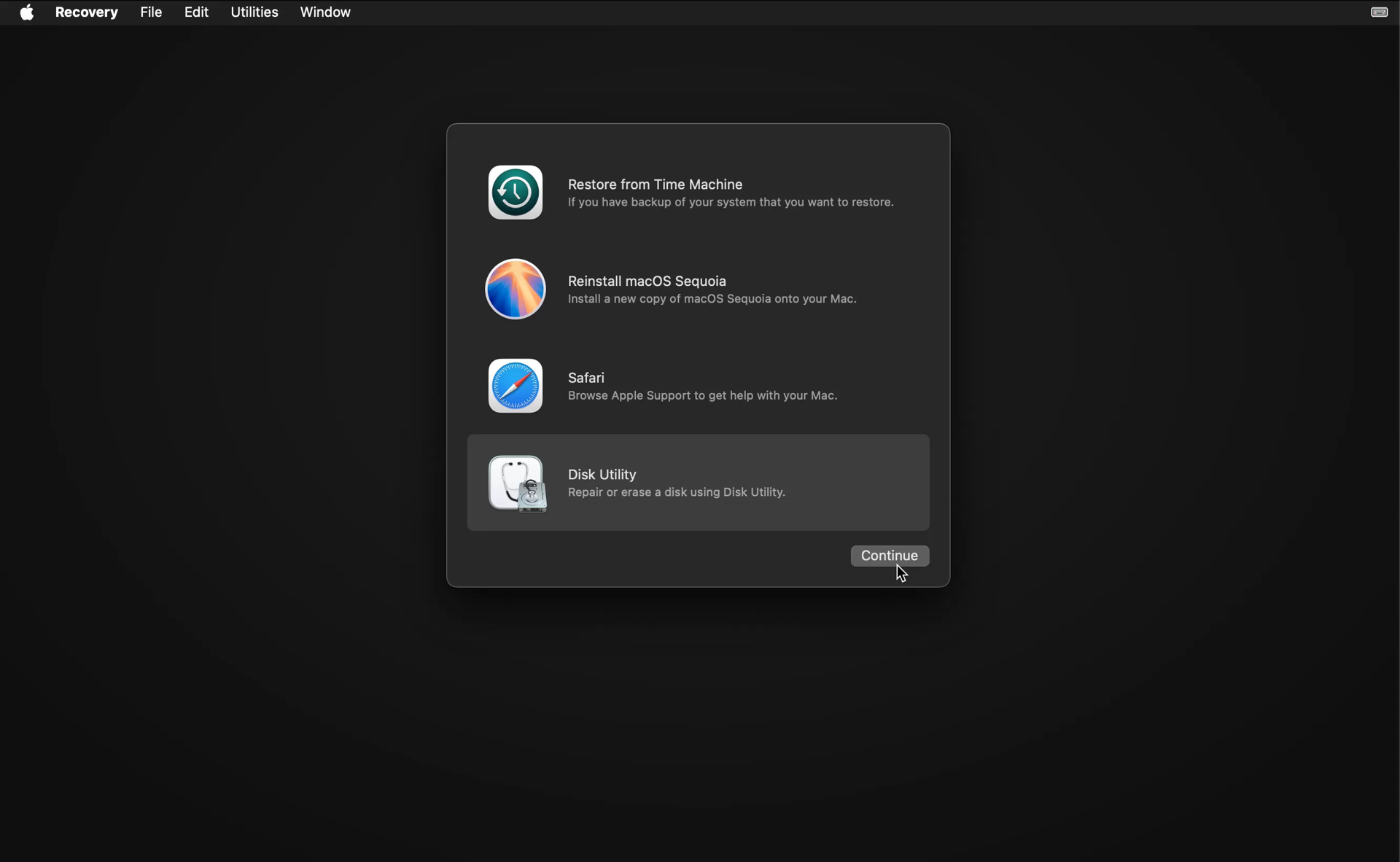
After the OS is installed it will restart and run Migration Assistant.

Choose to transfer files from Time Machine, and follow the instructions. It will show you all Time Machine backups for connected drives. Choose the latest backup entry for your backup drive, and let Migration Assistant do its thing. You will be left with a refreshed SSD with all your files intact.
The research in this area is nascent, so the optimal frequency for refreshing your SSD cells really depends on how well it is performing, how many writes have been made, and how full it is on average. On my server data drive I rarely write new files. But the data is very important. So I'm planning on refreshing the cells yearly just to be safe.
So how often should you run this process? If your SSD is new or averages under 50% usage, and is under 10 years old, I would do this yearly through that period. As your SSD ages (or if you have a mostly full SSD) it may be better to run it more frequently.
There's usually more to the story so if you have questions or comments about this post let us know!
Do you need a new software development partner for an upcoming project? We would love to work with you! From websites and mobile apps to cloud services and custom software, we can help!
Qualys has a free tool named SSL Labs that anyone can use to check the security of their website TLS certificates and certificate hosting configuration. This is an frequently overlooked area of securing a website and we highly recommend using it on your own website. In fact, we use it on all our website projects to secure our client websites, and dog food it for fynydd.com (we score an A+ by the way).
The SSL Labs tool will evaluate a ton of certificate hosting exploits like BEAST, POODLE (SSLv3), POODLE (TLS), Zombie POODLE, GOLDENDOODLE, Sleeping POODLE, and more.
It will also scan your server's TLS/SSL protocol support to ensure that you're using the latest version (TLS 1.2 at the time of this writing) and that your server has disabled legacy protocols to prevent protocol fallback attacks. In fact, if you're hosting with Microsoft Internet Information Service (IIS) we highly recommend installing the "Setup Microsoft Windows or IIS for SSL Perfect Forward Secrecy and TLS 1.2" PowerShell script to lock down your server TLS/SSL protocol support.
There's usually more to the story so if you have questions or comments about this post let us know!
Do you need a new software development partner for an upcoming project? We would love to work with you! From websites and mobile apps to cloud services and custom software, we can help!
Web developers rejoice! There's an easy way to animate the height of an HTML element even if the height is dynamic, determined by its content, with only CSS. This is typically used for navigation menus and the like, and now it's much easier to code and maintain.
The strategy is to actually animate the grid-template-rows not the height. For example, take the following HTML markup:
The CSS for this markup would be:
Initially the outer div will be hidden since it has no overflow and the grid template rows are zero. When you add active to the outer div element's class list, the browser will animate the transition from zero row height to 1fr, which essentially means the height it needs for its content to render.
There's usually more to the story so if you have questions or comments about this post let us know!
Do you need a new software development partner for an upcoming project? We would love to work with you! From websites and mobile apps to cloud services and custom software, we can help!
By default the ollama API runs on the localhost IP address of 127.0.0.1. If you want to host it on all of your Mac's IP addresses it requires that you set a system-wide environment variable. The problem with doing this is that Login Items (in System Settings) can launch before Launch Agents. This means that Ollama (in the menu bar) may not see the host settings. To solve this you need to launch Ollama at startup after a delay.
Here's how to add the host binding for all IP addresses on the Mac and then have Ollama launch 10 seconds after you sign in. This works in macOS 14.5 Sonoma and should work in later versions.
Step 1: Create a launch daemon plist file below. Save it as com.fynydd.ollama.plist.
Step 2: Copy the file to two locations:
This will set the host bindings at the system level, and also at the user level. So you should be covered no matter how you launch Ollama in the future.
Step 3: Set file permissions on the system-level file.
Step 4: Install the launch agents:
Now your system will start up and bind the Ollama host address to all IP addresses on the Mac.
Step 5: To launch Ollama after a 10 second delay, Open Script Editor and create the simple AppleScript file below.
In the File menu choose Export, and then export it as type “Application” and name it “LaunchOllamaDelay”. Save it to your user Applications folder.
In System Settings go to Login Items and add the LaunchOllamaDelay application to the startup items. Also remove any existing Ollama startup item.
Now when you restart and sign in, Ollama will launch after 10 seconds which should be enough time for the Launch Agent to have executed. And if Ollama updates itself in the future it should also just work when it restarts.
There's usually more to the story so if you have questions or comments about this post let us know!
Do you need a new software development partner for an upcoming project? We would love to work with you! From websites and mobile apps to cloud services and custom software, we can help!
On macOS it's pretty easy to automate the installation of all your apps, including Mac App Store apps, for those times when you get a new Mac or wipe your current one. As a software developer I find this capability indispensable, as would any professional or power user.
All you need to do is install Homebrew and then use it to install mas (which is an acronym for Mac App Store). Once they are installed, you can install all your software using a convenient Bash script. Homebrew will be used to install non-store apps, and mas will handle installing the Mac App Store apps.
Note: only Mac App Store apps you have already installed previously can be installed with mas. You cannot install new apps you have never installed from the store.
The most obvious reason to script out your software installations is that it greatly reduces the time to set up a new Mac, as well as ensure that you don't forget to install one or more apps. It also provides a way to update all the apps at once via the brew upgrade command. And it also provides a way to update apps that don't have their own update feature.
Apps installed with mas will be updated normally by the Mac App Store.
In order to use this process you need to know the names of the Homebrew formulae/casks for each application, and you also need to know the IDs of the Mac App Store apps for mas. Fortunately this is super easy.
First, Homebrew has a tool for finding software available in their service at https://formulae.brew.sh/. Simply use this to find your apps and make sure you're installing the right ones. Those listed as “casks” are GUI Mac apps (normal apps you don't run from the Terminal). Ones listed as “formulae” are typically command line tools run from the Terminal or services without an interface.
Second, for Mac App Store apps you simply use mas to list what's currently on your computer from the Mac App Store.
This will give you a list of currently installed apps from the Mac App Store, with their IDs:
You can also search for Mac App Store apps by name using the mas search command:
This will show a similar result for matches. You can even install all search results with a single “lucky” command. See the mas help for these and other options.
Here's an example of a Bash script to get you started. I keep a similar script updated as I use new apps or stop using others. Then I'm ready to go when I have to set up a new or wiped Mac.
You can name the Bash script something like install-software.sh and execute it in a Terminal like this:
The first time you use the script will absolutely justify the time spent writing it. The second time you run it you will thank your past self for being so smart 😉.
There's usually more to the story so if you have questions or comments about this post let us know!
Do you need a new software development partner for an upcoming project? We would love to work with you! From websites and mobile apps to cloud services and custom software, we can help!

