It looks like a recent change to Docker has allowed Macs with Apple Silicon to run a full installation of Microsoft SQL Server 2022 with full-text search in a Docker container.
How is this possible? Docker has a new feature that can use Rosetta 2 for x64 emulation. That means it supports creating an x64-based Linux image/container and installing the free but full version of SQL Server with FTS.
Enable this feature in the Docker settings as seen in the image below. Look in Settings => Features in development.
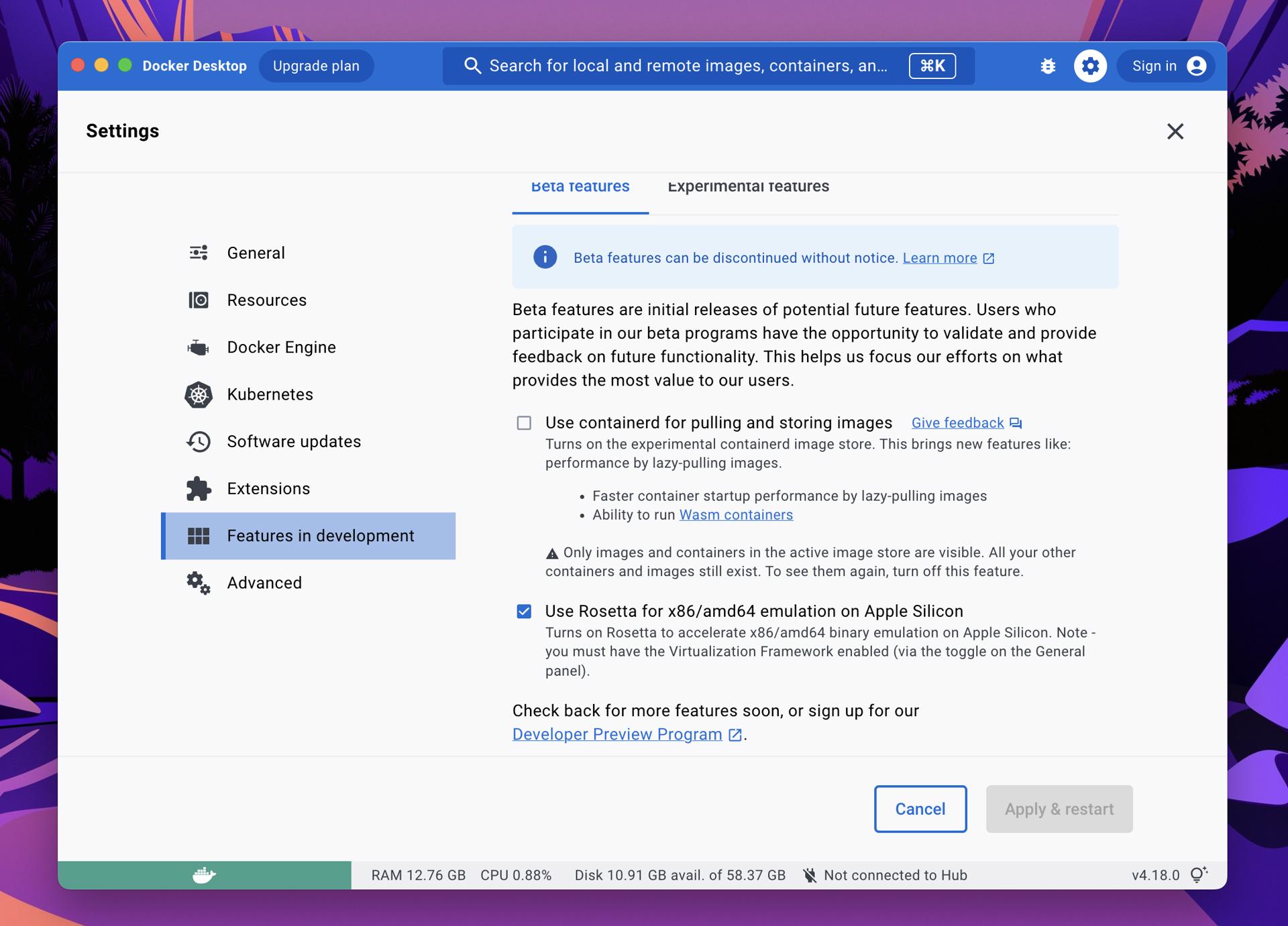
Take the content below and save it as a text file named Dockerfile. This configuration creates an Ubuntu 20.04 image, then installs the Microsoft package repositories, SQL Server 2022, FTS, and MS Tools.
This will build the Dockerfile and create a Docker image named sqlserver.
This will create a container from the new image and run it. The sa user will have a password of P@ssw0rdz!, the EULA will be accepted, and port 1433 will be opened.
At this point you should have SQL Server running! You can also have it start up with Docker by executing the command below:

