
Modern computers, laptops, and mobile devices use solid state drive (SSD) storage, which is power efficient and fast! Since SSDs have no moving parts they're also more durable than hard disk technology in mobile scenarios.
But SSD storage does have limitations. Two primary concerns are:
Essentially, data is written to SSD storage as static charges in individual cells. These cells would normally hold a charge for a very long time, but the act of charging the cell is destructive. It takes a high voltage to weaken the cell barrier before the cell can be charged. And every time a cell is written the barrier is permanently weakened. Eventually the cell will not be able to reliably store a charge.
SSDs manage this problem in a few ways. One tactic is wear leveling, which means that data isn't generally written to the same cell. The drive writes to new cells as often as possible. This levels out the wear across all cells. Another strategy they use is to keep a bank of extra (hidden) cells available. When the SSD sees that a cell is sufficiently "bad", one of the "backup" cells will take its place. All of this happens in the background.
As cells lose their ability to hold a charge, the first symptom is a slowdown in reads. The SSD will try to read a cell, which sometimes returns a bad value (according to an ECC check), so it has to read it again, likely at a different voltage. Eventually the cell returns the correct value. But these repeated read attempts noticeably slow overall drive performance.
For computers and SSD drives that stay powered off for extended periods, you'll see advice that recommends turning on the device every so often. But all that really does is give the SSD a chance to mark bad cells, provided the device tells it to read or write to that bad cell in the first place. Some high end SSDs will perform periodic cell rewrites to refresh the data on their own, but consumer SSDs don't typically do this. To be clear: powering up an SSD does not recharge the cells or truly address these issues.
New SSDs can reliably store data for several years without power. But after actively using an SSD for months or years, it makes sense to begin periodically refreshing the cells. This not only ensures more reliable storage over time, it can also noticeably speed up SSD performance.
I ran some tests on my local workstation to verify these claims. I used a 2 year old MacBook Pro with an SSD boot drive that has remained more than half empty, ensuring lots of new cells were available for writes. It has had several OS upgrades and a couple format/rebuilds.
That Mac booted to login in 16.6 seconds. After refreshing the SSD with the same data, it booted to login in 14 seconds, which is over 15% faster. This indicates that overall performance should also improve, at least with regard to storage transfers anyway. So even on a relatively current machine there was a noticeable speed increase. As a software developer, the biggest benefit for me was the improved reliability.
So, if you want to refresh an SSD, following are some quick guides to help you through the process.
The easiest way to refresh your SSD on Windows is to use SpinRite (https://www.grc.com/sr/spinrite.htm). This is a time-tested, rock solid utility for hard disk maintenance and recovery, which can also handle SSD storage. Run this tool on level 3 to refresh all the cells and map out any bad cells. It will also work wonders on your hard disks.
Note: you need a computer with an Intel chip. SpinRite will not run on Arm.
Another way to do this without additional software is to make a system image of your drive using the poorly named "Backup and Restore (Windows 7)" control panel. This clones your entire drive (even the recovery partition) to a USB flash drive or other external media. You can then boot into recovery mode and restore the entire drive from that system image. You'll end up with the same PC with all your files intact. And you will have a backup of your drive for future use.
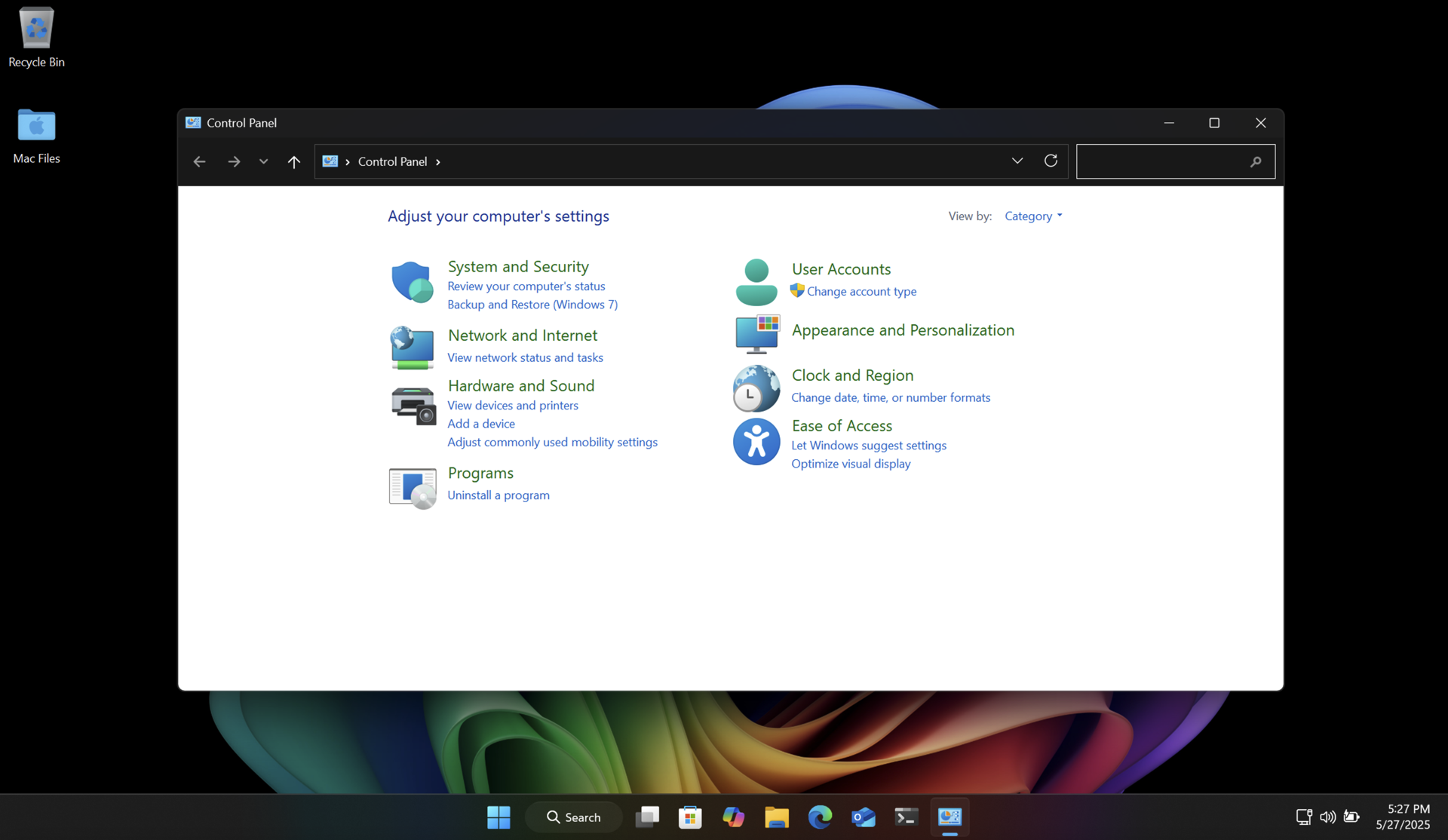

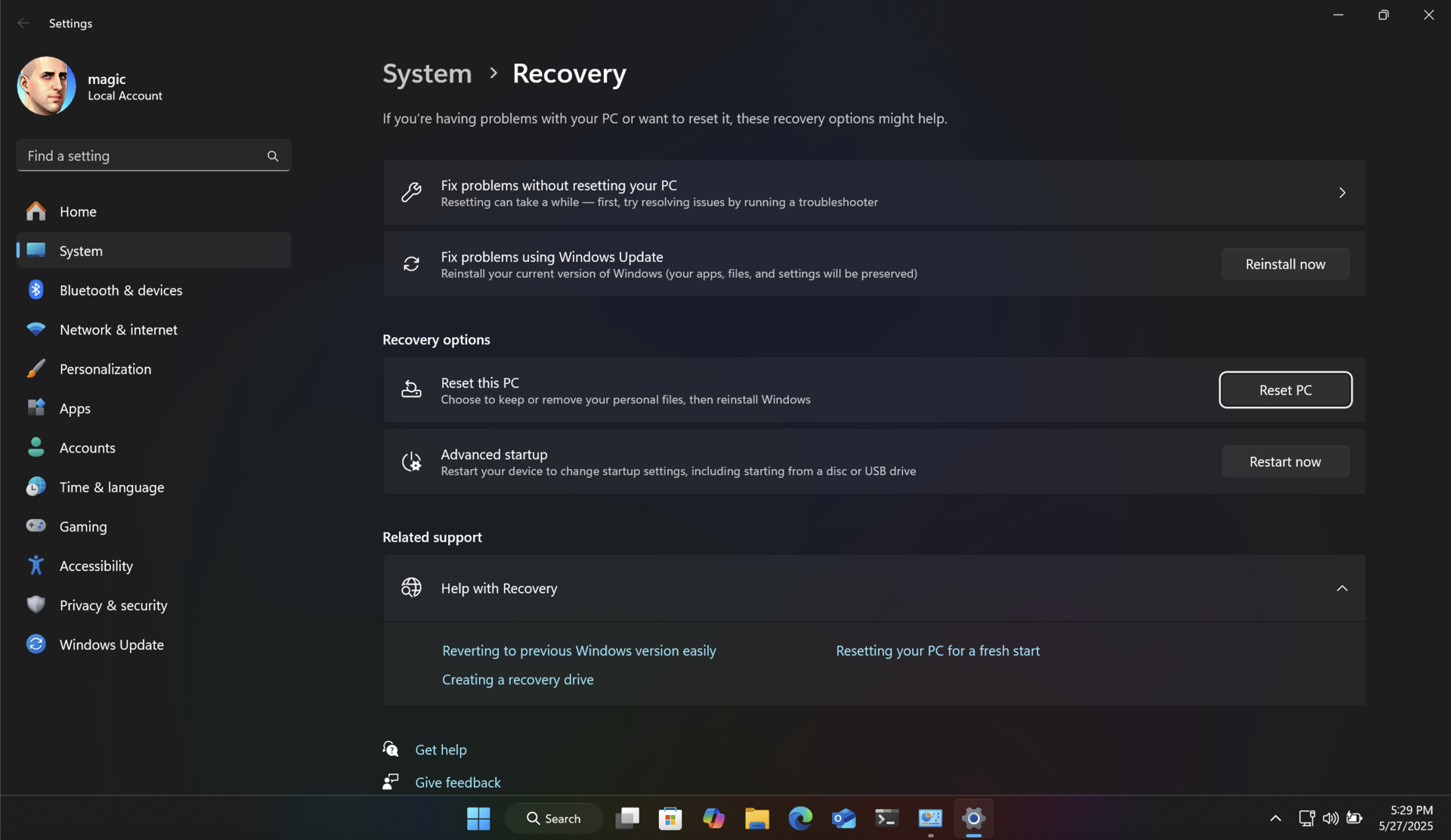
Both of these methods will return your SSD to like-new performance, and ensure longer data retention.
Unlike with Windows, there are no great utilities like SpinRite for modern Apple Silicon Macs. But fear not! There is a way to refresh SSD cells using the built-in Time Machine feature. And it's pretty easy to use. You will be backing up your Mac, then erasing it, reinstalling macOS, and then restoring the backup.
Connect an external storage device to your Mac and configure it in Time Machine as your backup device. Then run a backup.
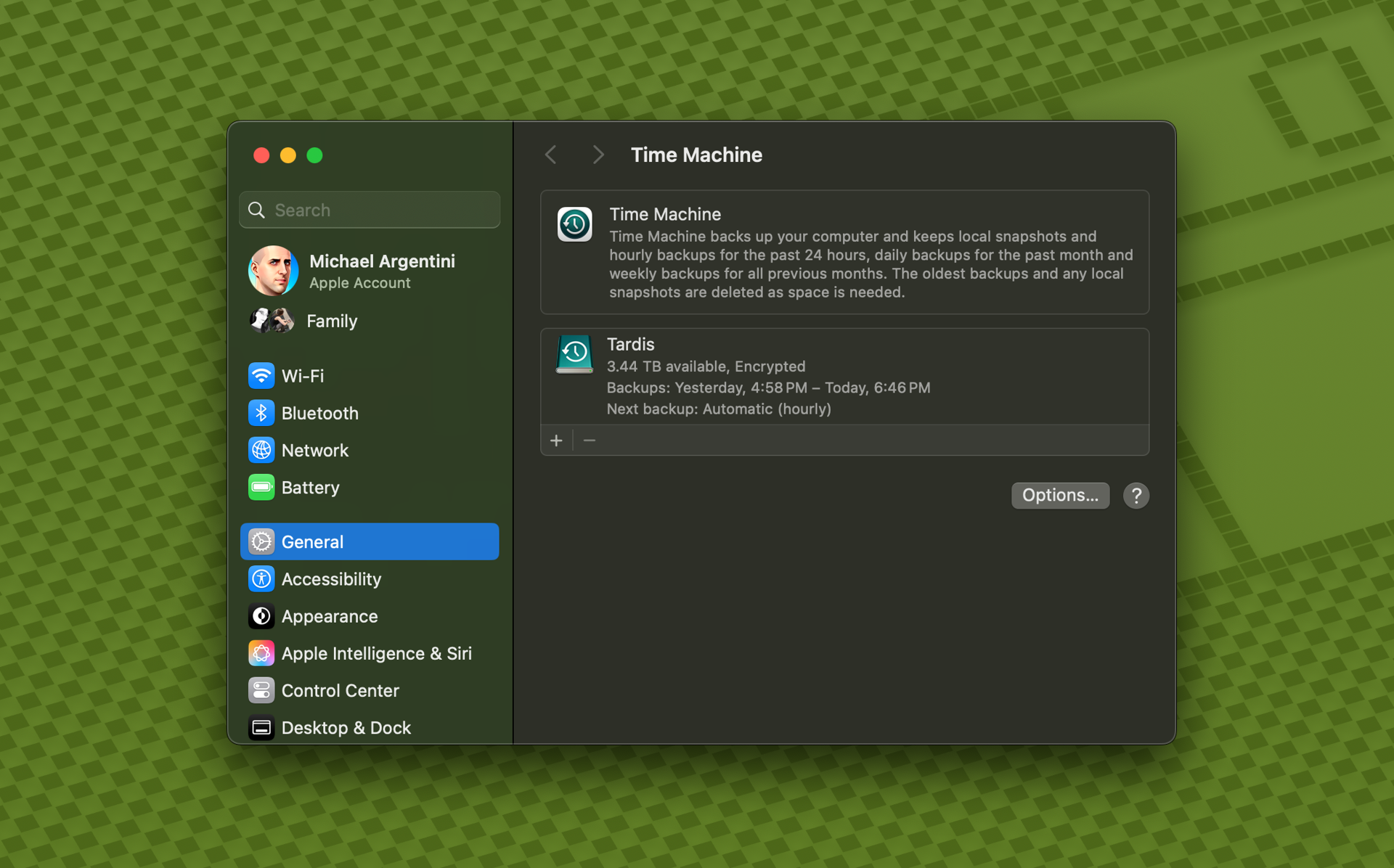
Note: some applications, like Docker, do not allow Time Machine to back up their data by default. In the case of Docker there is an option to enable this.
Once you have a complete backup, restart your Mac into recovery mode. On modern Apple Silicon Macs you just shut down the computer. Then turn it back on by pressing the power button until the Mac tells you it is loading startup options.
Use Disk Utility to erase the SSD, and then choose to reinstall macOS.
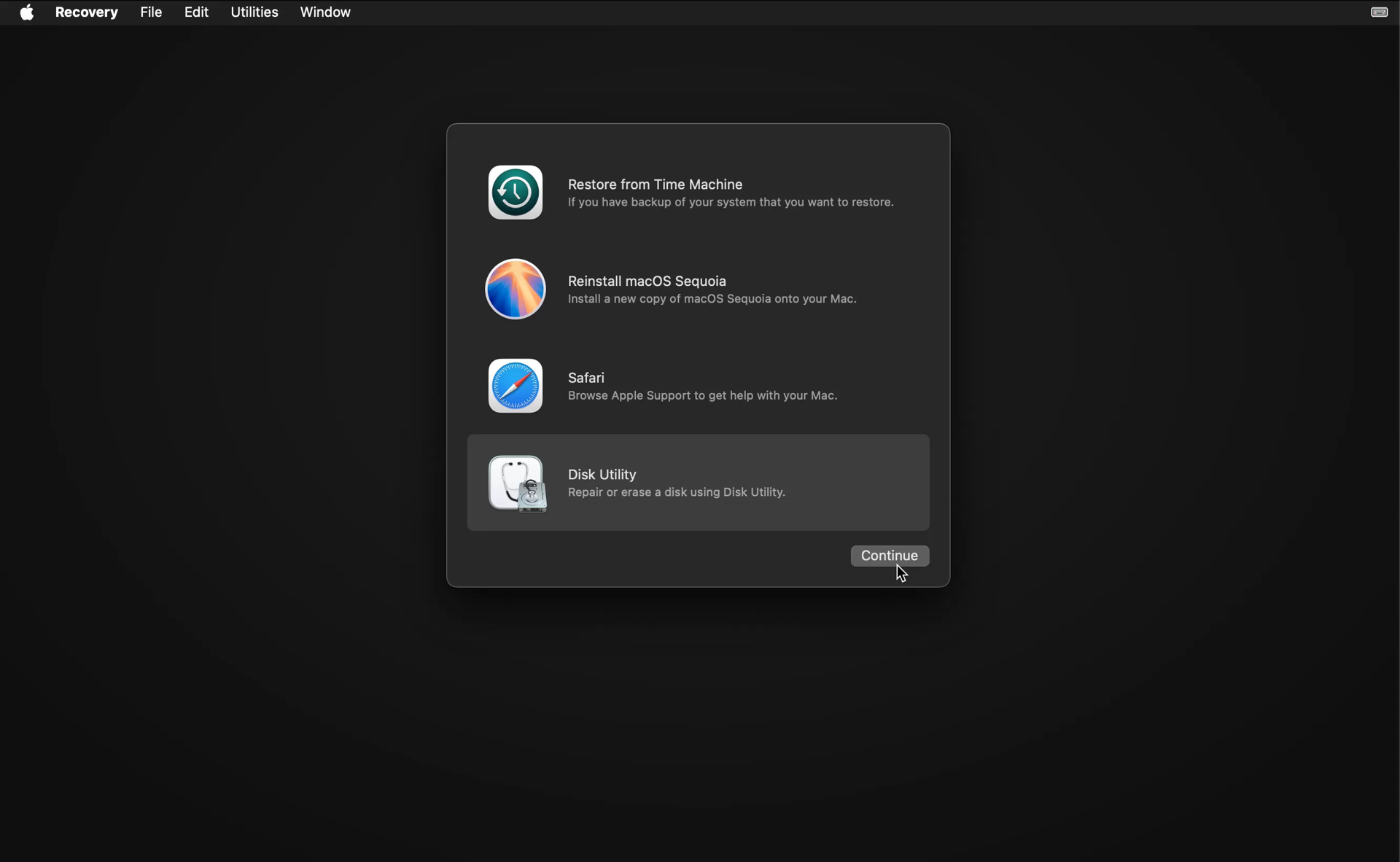
After the OS is installed it will restart and run Migration Assistant.

Choose to transfer files from Time Machine, and follow the instructions. It will show you all Time Machine backups for connected drives. Choose the latest backup entry for your backup drive, and let Migration Assistant do its thing. You will be left with a refreshed SSD with all your files intact.
The research in this area is nascent, so the optimal frequency for refreshing your SSD cells really depends on how well it is performing, how many writes have been made, and how full it is on average. On my server data drive I rarely write new files. But the data is very important. So I'm planning on refreshing the cells yearly just to be safe.
So how often should you run this process? If your SSD is new or averages under 50% usage, and is under 10 years old, I would do this yearly through that period. As your SSD ages (or if you have a mostly full SSD) it may be better to run it more frequently.
There's usually more to the story so if you have questions or comments about this post let us know!
Do you need a new software development partner for an upcoming project? We would love to work with you! From websites and mobile apps to cloud services and custom software, we can help!

We've helped digital marketing and SEO agencies implement their strategies for years. Even when they have software development staff we've been able to augment their team and provide real value. The key takeaway is that when timelines and budgets are tight, and your development staff is booked, reduce risk and scale up quickly with a software development partner. Here are a few reasons why this makes sense.
It can be hard to resource digital marketing projects on short notice. And bringing in contractors can add significant risk; from lack of expertise to limited availability and single point of failure scenarios.
Using an experienced development partner is a better choice when time, quality, and/or risk aversion are paramount. You will have a self-managing team at your disposal. They will provide redundancy, coordinate with your project and account managers, and provide additional resources when needed.
Software development in a single vertical tends to restrict professional growth. And though teams tend to coalesce and work better together over time, their shared experience is likewise limited. It's like being a movie reviewer of science fiction who is then asked to review a documentary on the Renaissance.
When you periodically leverage a software development partner you add a diversity of experience across industries that helps you deliver better services to your clients. It also helps your team learn and grow.
When it comes to providing digital marketing services, specialization is a key asset when generalization is your model. Agencies typically offer a full-service product, and as such may even have their own software developers. This means that they have to provide the expertise for two unique businesses.
Focus typically yields better quality. That's why it can be a huge benefit to engage with a software development partner, especially on your most important projects. They provide specialized services that improve the quality of your digital tactics, as well as reduce time to market. And they're typically more experienced in working with a wide range of development platforms and services.
There's usually more to the story so if you have questions or comments about this post let us know!
Do you need a new software development partner for an upcoming project? We would love to work with you! From websites and mobile apps to cloud services and custom software, we can help!
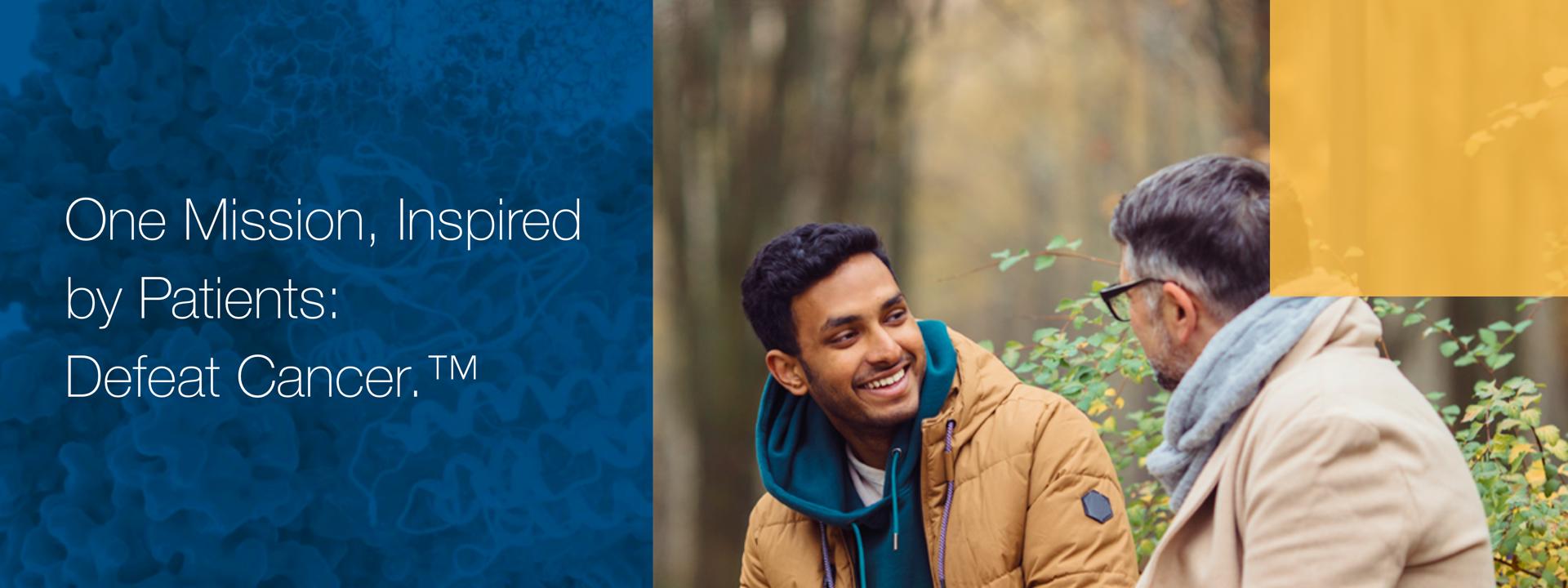 In the past three decades, tremendous progress has been made in the fight against cancer, but there is still so much more work to be done. At Deciphera, we remain steadfast in our mission to improve the lives of people living with cancer - and that passion for making a difference extends to the patient groups and communities in which we live and work.
In the past three decades, tremendous progress has been made in the fight against cancer, but there is still so much more work to be done. At Deciphera, we remain steadfast in our mission to improve the lives of people living with cancer - and that passion for making a difference extends to the patient groups and communities in which we live and work.
During the COVID pandemic, Fynydd partnered with Blue Sequoyah Technologies (https://bluesequoyah.com) to build Coursabi: a cutting edge learning platform (https://coursabi.com). It's an all-in-one learning solution with features like native and SCORM course support, video conferencing, audio and video libraries, forms, reports, events, and more, all presented as a concise learning journey.
We found particular success in the pharmaceutical and healthcare space, and are proud to see these clients renewing each year as they find success in keeping their teams trained, compliant, and most of all, happy.
One of our early subscribers, Deciphera (https://deciphera.com), has been at the cutting edge of cancer research for decades. They do great work, and we're proud to say that they have renewed their Coursabi subscription for 2025!
There's usually more to the story so if you have questions or comments about this post let us know!
Do you need a new software development partner for an upcoming project? We would love to work with you! From websites and mobile apps to cloud services and custom software, we can help!

There is a world full of "build your own website" services that allow just about anyone to stand up a new website in a few hours. Even organizations can leverage the simplicity offered by these services to set up an online store, community, and more. Here are a few examples of why people typically choose these services.
Sounds great! But as with everything in life, there are tradeoffs.
Regardless, these services can be a great way for individuals and small organizations to bootstrap their web presence, and in many cases, you can happily continue to use the service for years.
But there are also long-term lock-in issues that can be more serious, potentially impeding your growth, for example:
If the tradeoffs are too much to swallow, fear not! You can also go with a custom web app tailored specifically to your needs and budget. It can match your vision without compromises and scaling can be managed more easily as your business or traffic grow.
So how do you get started? With a builder service you first have to find one with the price and features you need, and then create an account and dig into their control panel to start configuring your website. Whereas for a custom website the first step is to find a web development partner you can rely on for advice and technical expertise, like Fynydd. Your partner can help gather your ideas, come up with a plan, and build your web app, all within your budget and timeline. They're usually experts in both new web app projects and migrations from other platforms and services. Most importantly, they fill the knowledge gap left by the "build your own website" service.
A web development partner will choose technologies that have a proven security track record. One way we do this is by consulting the CVE database; a publicly funded global resource for tracking common vulnerabilities and exposures. For example, a CVE search quickly reveals that WordPress has historically been a security nightmare.
Your development partner will help you with a design that matches your vision, a hosting service that meets your needs and budget, a security review, a backup plan and disaster recovery strategy, and more. When the time comes to grow your platform, they can help with that too. And throughout the journey you maintain full control over your brand, your website, your data, and your customers.
There's usually more to the story so if you have questions or comments about this post let us know!
Do you need a new software development partner for an upcoming project? We would love to work with you! From websites and mobile apps to cloud services and custom software, we can help!

When it comes to offshore software development teams, managing quality and risk creates value. But you also need experienced leadership and oversight for long-term success. Simply adding offshore bodies to a project rarely works, and has diminishing returns.
Here are some process tips for mitigating risk and getting the most value from an offshore team.
Some of the issues you'll encounter can be avoided by engaging with an onshore development partner. Here are some tips for keeping the app or service quality high and the risk low.
There's usually more to the story so if you have questions or comments about this post let us know!
Do you need a new software development partner for an upcoming project? We would love to work with you! From websites and mobile apps to cloud services and custom software, we can help!
Planning out a long-term strategy for your web project can really pay off. We were recently reminded of that when we were asked to create a mobile app (iOS and Android) for a web-based platform we designed and built several years ago. The platform is Coursabi, a learning platform that ensures growth at each milestone for everyone on your team. You can check it out at https://coursabi.com.
 Desktop view of the Coursabi dashboard.
Desktop view of the Coursabi dashboard.
When we created the technical strategy we knew that a mobile app was a likely roadmap item. So we chose ASP.NET Blazor as the core platform technology. It allowed us to build a web app that felt like a single page app (SPA). And it gave us several hosting models: server, WASM (WebAssembly), and hybrid mobile. The most intriguing aspect of the Blazor Hybrid model is that unlike hybrid apps of the past, there is no web server running on the mobile device. Instead, all the C# code is compiled to native .NET code, and the web view (an embedded web browser) is only used to render the user interface. So the app runs as a native mobile app!
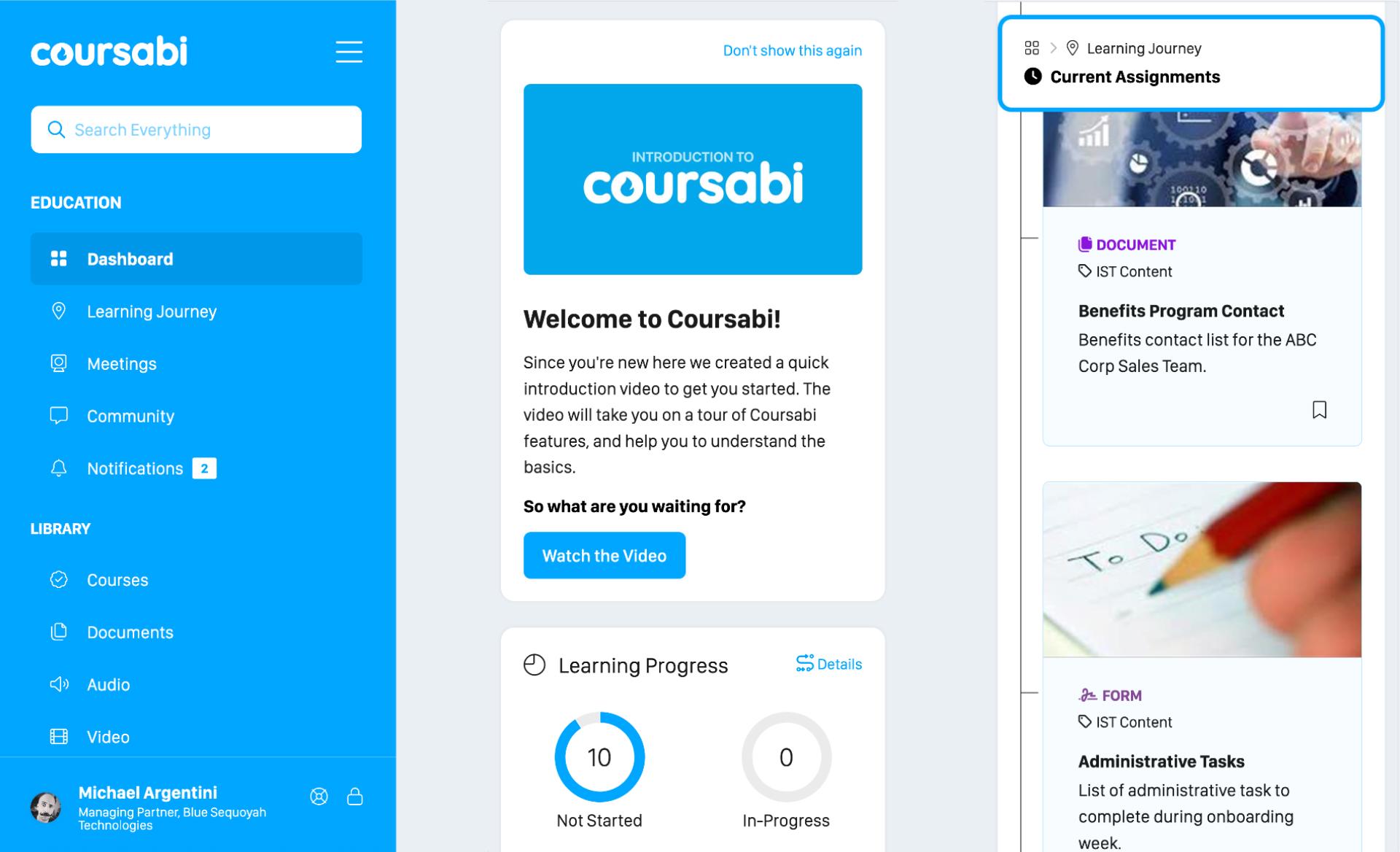 Various mobile (phone) views.
Various mobile (phone) views.
We knew that some features of the platform would have to be altered, since the mobile app has no web server. For example, Coursabi supports the SCORM format for external learning content. And due to security restrictions, they needed a host with a trusted root certificate. So moving that out of the platform and handling the routing changes were both necessary, but totally doable.
Another benefit of a mobile app version of the platform is that in many ways it also simplifies the security model, since the app is only running on the local device, whereas a hosted app needs to manage user state, among other concerns.
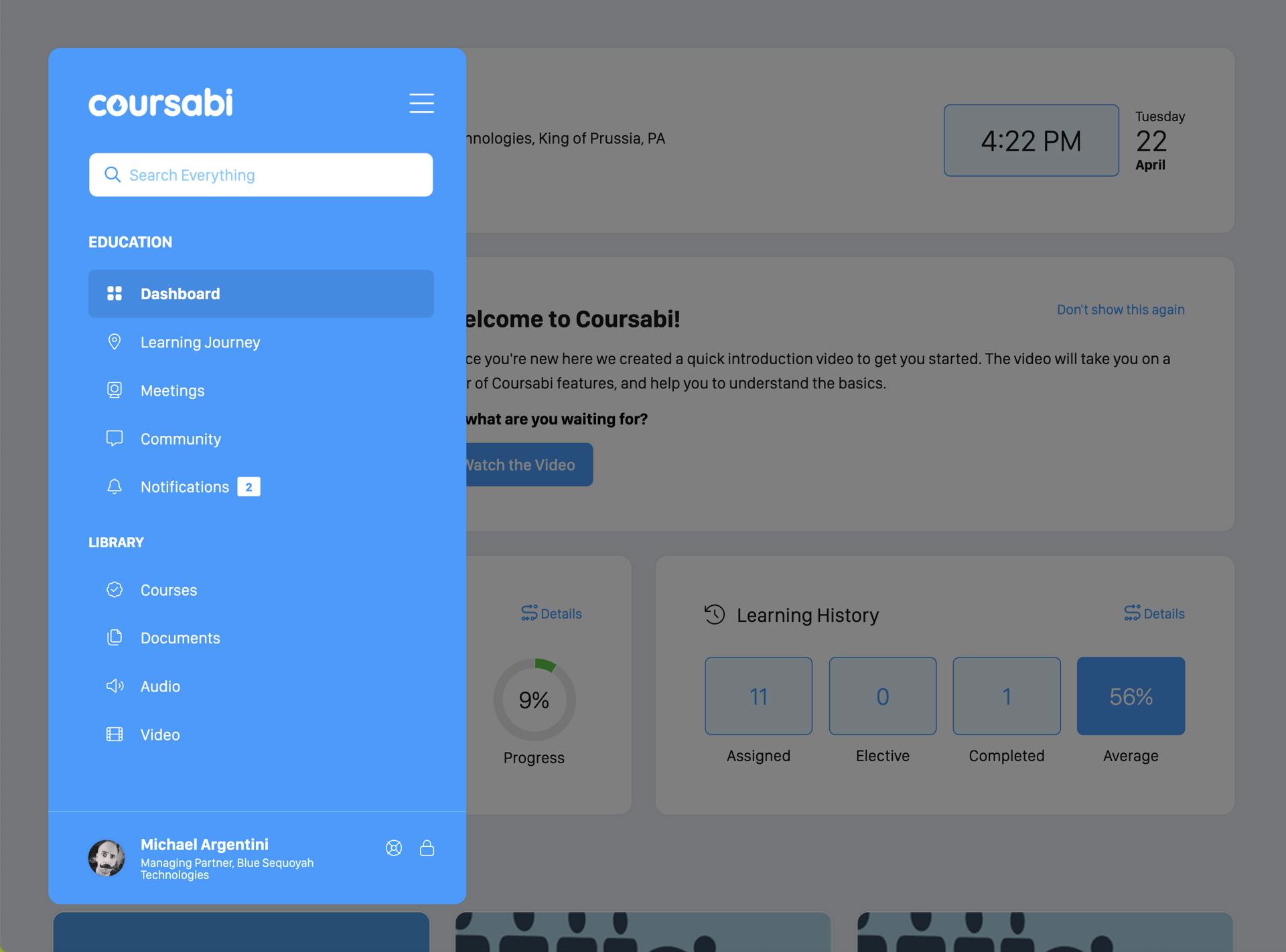 Tablet view is a hybrid of desktop and mobile.
Tablet view is a hybrid of desktop and mobile.
If you have an ASP.NET-based web application, you can still leverage Blazor Hybrid to turn it into a mobile app. It just needs to first be migrated into a Blazor app. I'd also recommend reviewing your web app for opportunities to make it as mobile-friendly as possible. You don't want your mobile app to look or feel like a website. But those changes not only get you a great mobile app, they also improve how your app looks and feels in a mobile web browser. So you get twice the value.
There's usually more to the story so if you have questions or comments about this post let us know!
Do you need a new software development partner for an upcoming project? We would love to work with you! From websites and mobile apps to cloud services and custom software, we can help!
 People building robots to build robots... what could go wrong?
People building robots to build robots... what could go wrong?
If you're not already familiar with the term, vibe coding is a new way of coding that allows people to use AI to create software without needing to know how to program. In the best case it empowers people to be creative and build tools that help with work or play, as low- or no-code solutions have always done. In the worst case it gives the impression (or rather sets the expectation) that they can literally build anything, and that software developers are a thing of the past. As with most things in life the truth of the matter lies somewhere between these extremes.
Vibe coding can be a great way to learn programming (and just have fun). It could save you hours of research, though AI is notorious for confidently giving you the wrong answer.
In many ways vibe coding is a variation of a theme. For many years there have been services to help non-programmers create tools. Some of the more recent iterations are low- and no-code solutions using drag and drop and interactive prompts. An example of this is Zapier, which allows you to connect various services and platforms to create workflows, among other things. One way you could use it would be to create a workflow that syndicates a blog post to your social network accounts or emails subscribers. In these cases the technology, hosting platform, security, and protocols are abstracted away so users can focus on the what and not be concerned with the how.
Vibe coding differs in that it requires that you also have an understanding of the how. In the example of syndicating a blog post, you would need to have some understanding of how each connected service handles communication with third party services, how to configure access for each platform, how the app needs to be hosted, how to deploy the app, and how to ensure the app is secure. You also need to know how to set up, use, and maintain a development tool chain, though some services may generate/host projects or compile code for you.
AI is trained on code written by people in the past. The word "train" implies that it's learning how to code when in fact it's just indexing the data in a way that allows the AI to regurgitate answers derived from that information. As technology changes AI needs to ingest new code written by software developers in order to keep up.
So if your choice of using vibe coding is simply a way to learn programming (and just have fun) you should go for it!
Otherwise, below is a checklist of good reasons to use vibe coding to build something. Keep in mind that complexity and tolerance for adventure are always subjective.
If any of the previous points are an issue, here are some good reasons for using a low-/no-code hosted solution instead.
 After a while you may realize that building something yourself wasn't the best choice.
After a while you may realize that building something yourself wasn't the best choice.
This is merely scratching the surface. As a professional software developer I can tell you that the devil is in the details. One example is how important security is nowadays, and how challenging it can be to maintain a proper security posture even when you know how to code. Besides, with the right software development partner you'll end up with a better result, and stay within your timeline and budget.
A professional software development partner can handle all of the gaps and requirements you may have identified in the previous lists, including:
There's usually more to the story so if you have questions or comments about this post let us know!
Do you need a new software development partner for an upcoming project? We would love to work with you! From websites and mobile apps to cloud services and custom software, we can help!
ZOIA Healthcare is a direct-to-patient provider of specialized nutritional products dedicated to empowering and improving the lives of individuals with inherited metabolic disorders and other rare diseases. They focus on navigating the complexities of healthcare, ensuring patients who require targeted nutrition that cannot be met through a regular diet alone gain access to necessary medical and low protein foods.
Accredited by the Healthcare Quality Association on Accreditation (HQAA), they adhere to stringent standards, helping their patients experience transformative outcomes. Their portfolio is curated to foster advancements in disease management, harnessing the power of nutrition.
ZOIA Pharma partnered with Fynydd to build a new web sales and marketing platform providing patients and organizations with a streamlined shopping experience. Individuals can browse, search, and purchase nutrition products, and even get notified when products are back in stock. And organizations also have the ability to offer a formulary catering specifically to their patients.
Some of the key features of the platform include:

CSS3

HTML5

JavaScript

Sass/SCSS

Amazon Web Services

C#

Github

Microsoft .NET

Microsoft Windows

SQL Server

Stripe

Umbraco CMS
There's usually more to the story so if you have questions or comments about this post let us know!
Do you need a new software development partner for an upcoming project? We would love to work with you! From websites and mobile apps to cloud services and custom software, we can help!
The Enigma machine is a cipher device developed and used in the early- to mid-20th century to protect commercial, diplomatic, and military communication. It was employed extensively by Nazi Germany during World War II, in all branches of the German military. The Enigma machine was considered so secure that it was used to encipher the most top-secret messages.
This project is a high performance Enigma Machine emulator that allows you to:
Just like the physical device, machine state is used to both encipher and decipher text with the same Encipher() method (like a text toggle). Machine state had to match on both the encipher and decipher machines. Each operator would add specific rotors in a specific order, set rotor ring positions and starting rotations, as well as set plug wire positions. This emulator provides virtual versions of all key machine components by way of a deterministic random number generator using AES in counter (CTR) mode.
The emulated components include:
Additionally, characters in the source string that do not exist in the cipher character set are kept as-is in the enciphered text. For example, if you encipher a string with line breaks they are maintained in-place in the enciphered text since neither the classic 26 letter character set nor the 95 character ASCII set contain line break characters.
The emulator is FAST! When using the full 95 character ASCII character set, a large 800KB text string takes about 1 second to encipher. Typical text sizes encipher in a few milliseconds.
The physical machine modified with a plug board provided 150 trillion possible settings combinations for the 26 letter character set, with a 10^16 key space for a 3 rotor configuration. 4 rotors yielded a key space of 10^19, 5 rotors yielded a key space of 10^23, and so on.
So by simply using the full 95 character ASCII character set the cipher strength will be exponentially better than the original machine, even without additional rotors or other configuration, and should meet modern quantum-resistant cryptography needs.
It's easy to create a new virtual Enigma Machine and encipher your own text by using one of the provided presets based on one of the provided historical machine configurations:
Using one of the presets is easy:
It's even easier to use the Enigma Machine for modern encryption, since all you need to provide are a cipher key, nonce, and the number of relevant machine components. There's no need to change rotor ring positions and rotations, or set plug board wire pair values, since your cipher key and nonce are unique and drive the creation of all machine components.
Here's an example of using the Enigma Machine without a historical preset:
You can also create a custom machine by assembling the virtual components, and more. Check out the project on Github.
There's usually more to the story so if you have questions or comments about this post let us know!
Do you need a new software development partner for an upcoming project? We would love to work with you! From websites and mobile apps to cloud services and custom software, we can help!
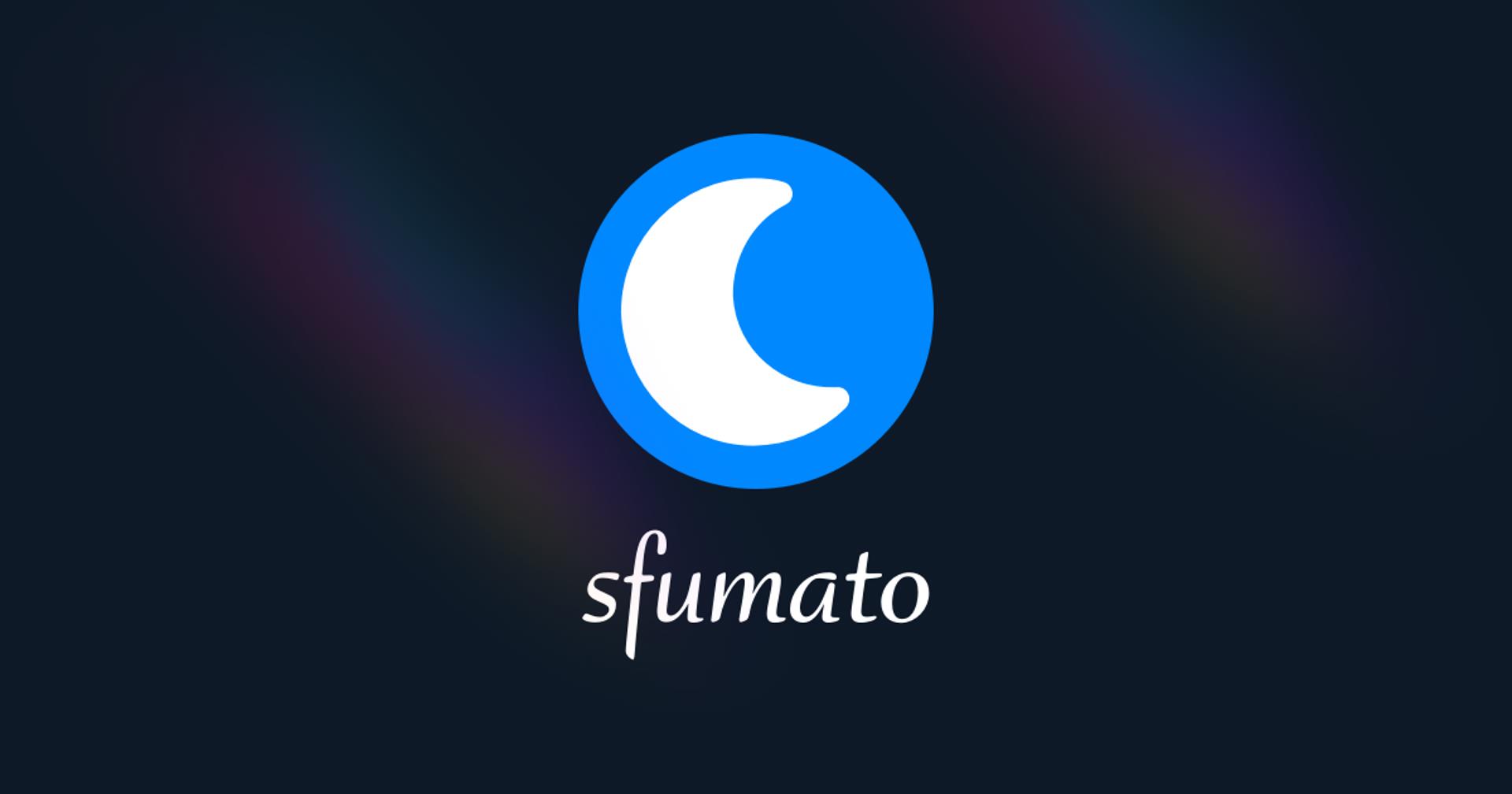
Sfumato CSS 5.1.0 has been released! This update includes the following changes:
For more information, see the Sfumato project page.
There's usually more to the story so if you have questions or comments about this post let us know!
Do you need a new software development partner for an upcoming project? We would love to work with you! From websites and mobile apps to cloud services and custom software, we can help!
